There are a few steps but they’re relatively easy. Pricing is free for the first 60 minutes per month and 1-2cents per minute after that Information here: https://cloud.google.com/speech-to-text
Note that You might be asked to enter card details but you are not charged an auto update unless you manually enter the card details when prompted
Create an account on Google Cloud Platform (this is not the same as simply gmail or Google Worksuite)
Create a project from here: https://console.cloud.google.com/home/dashboard by selecting manage resources > create project The projects could just be for the entire lab, say, or for each experiment, depending on the granularity you need for billing (We believe)
Enable the Speech API for that project: select the project in the manage resources page, go to https://console.cloud.google.com/apis/library/speech.googleapis.com click “enable”.
Then click on Credentials and create Service Account credentials.
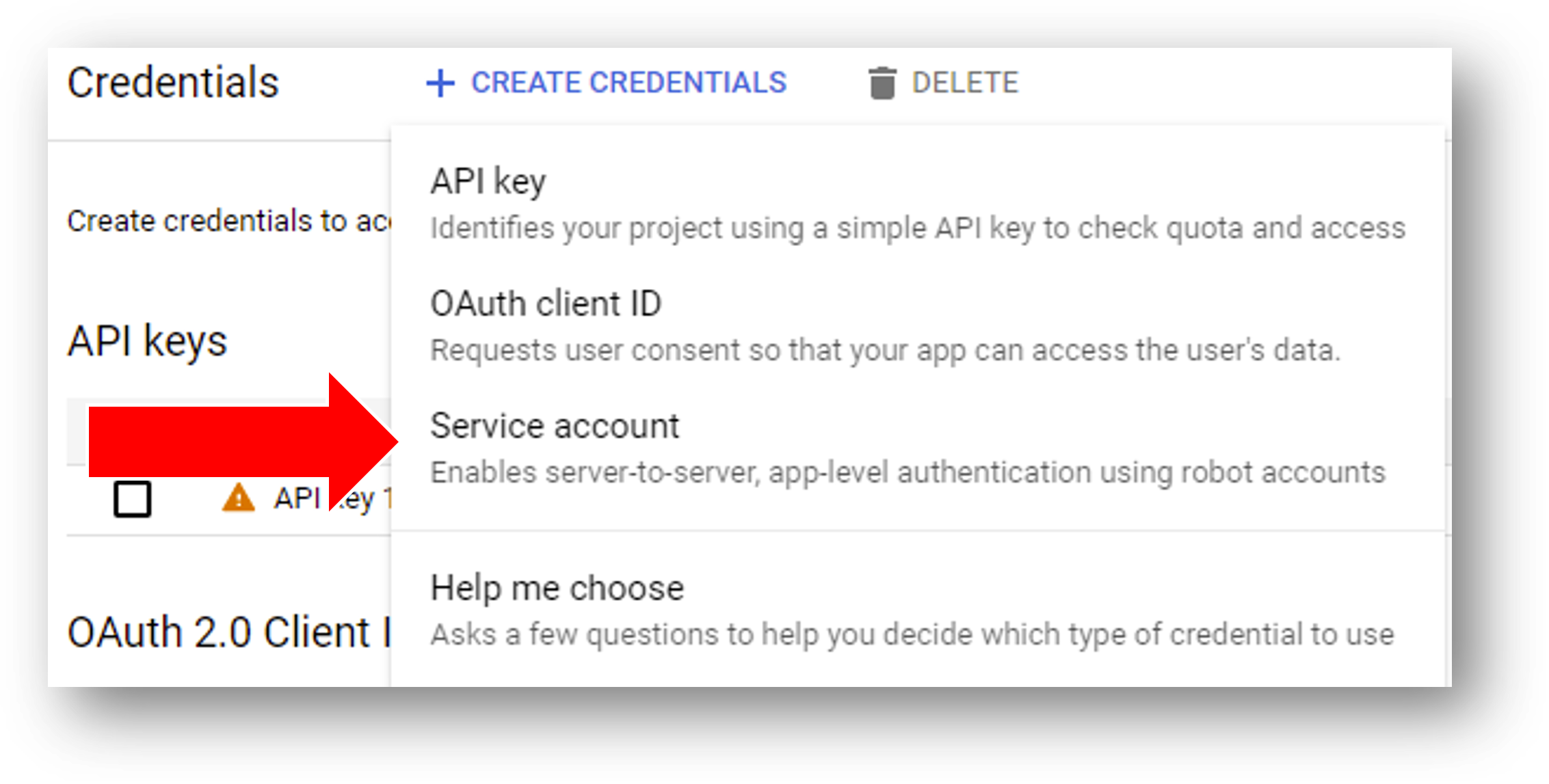
Fig. 6 Add credentials to your Google cloud project and select “Service Account”.¶
Grant the service account access to Google Speech Client.
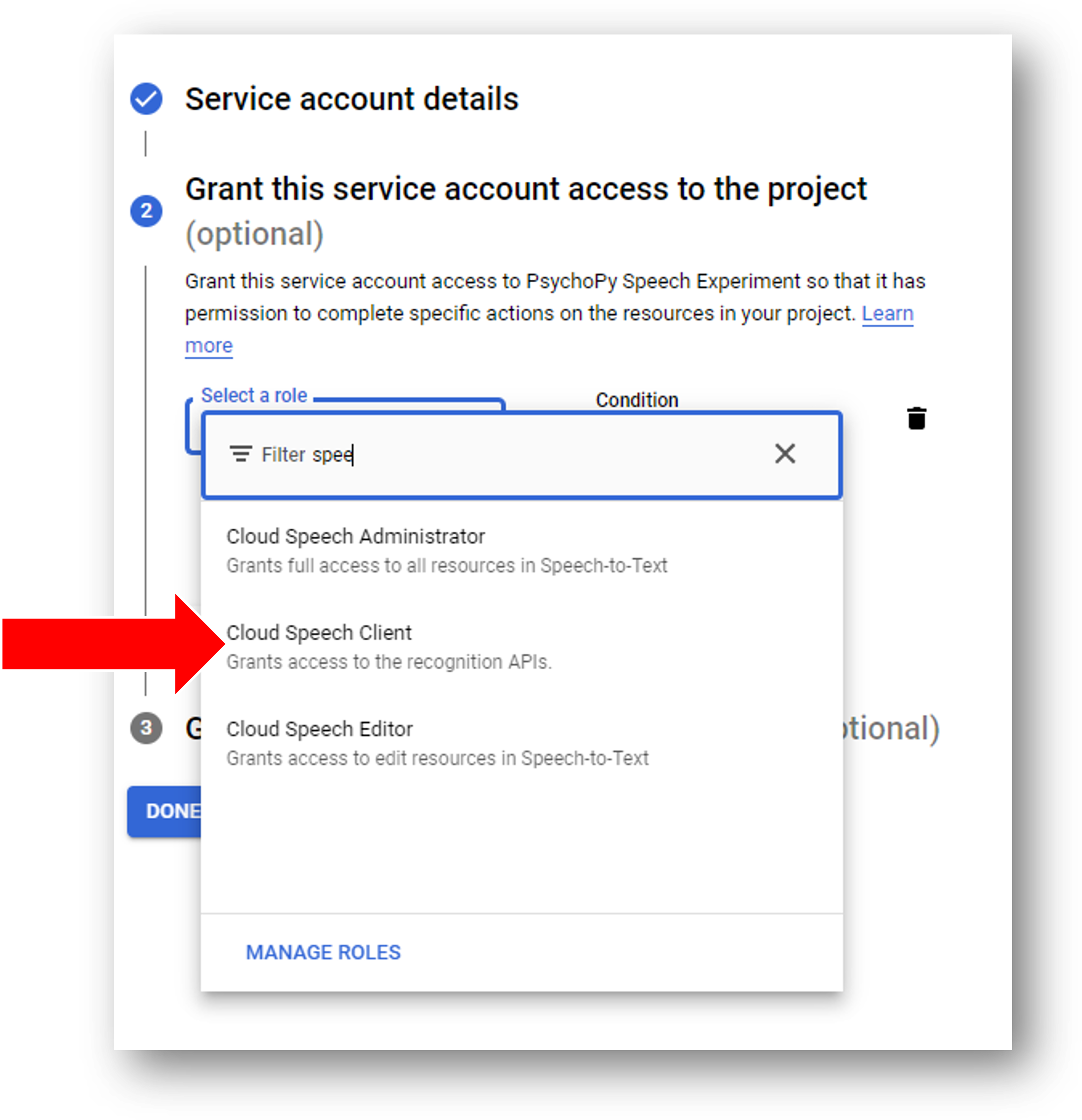
Fig. 7 Search for “Google Speech Client” and give this account access to that API.¶
Once you have your service account set up you can add a key and make a downloadable JSON file. Store it somewhere (private) on your computer. You don’t need to go through these steps for every new project - once you have a key you can use it for all of your projects.
Warning
Be careful not to store the json file in the same location as any experiment folder that might later be shared on Pavlovia® - this is a private file - so keep it somewhere safe.
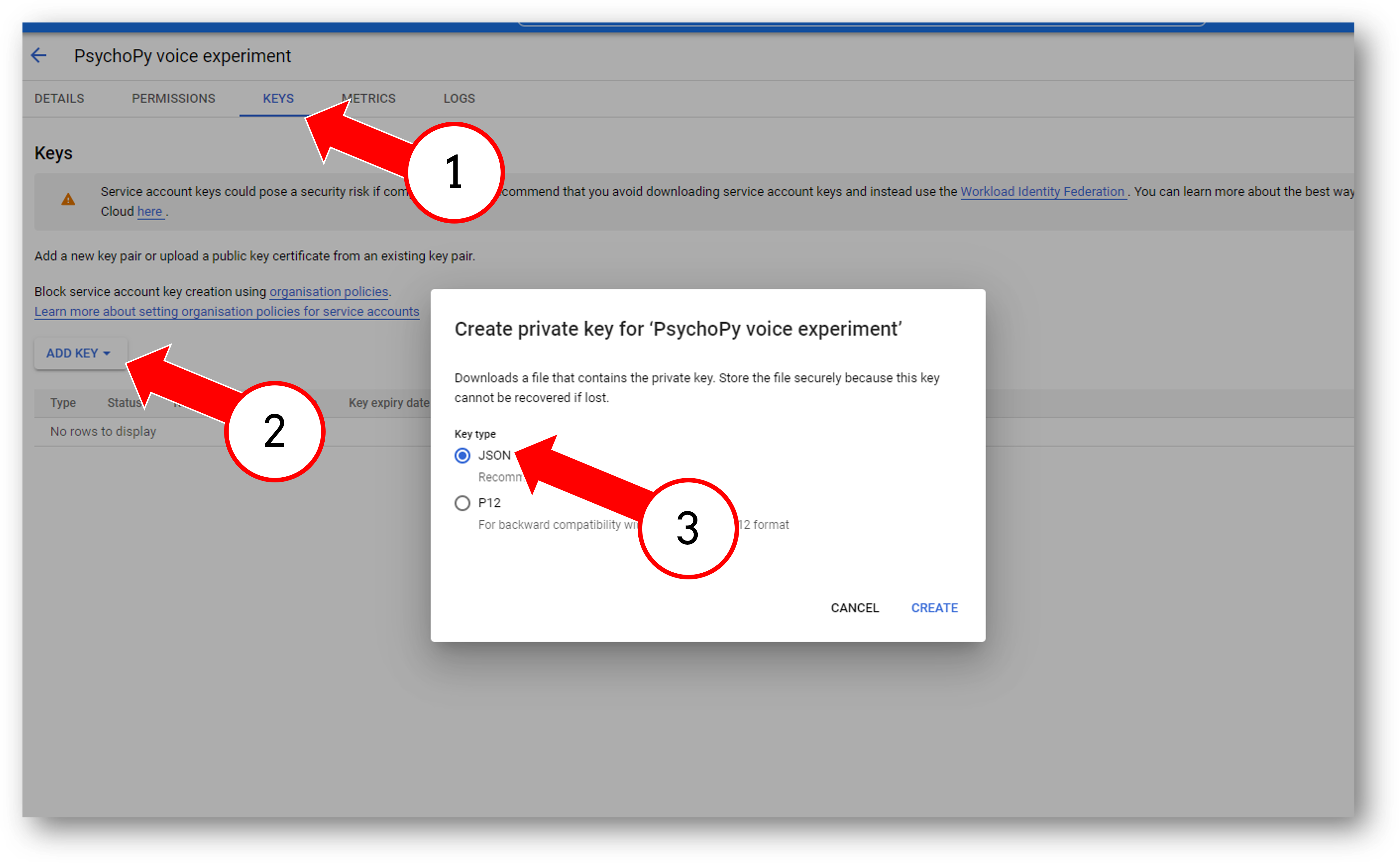
Fig. 8 Generate a downloadable JSON for this project.¶
Finally, in PsychoPy® go fo File > Preferences and add the path to the JSON file in General > appKeyGoogleCloud.
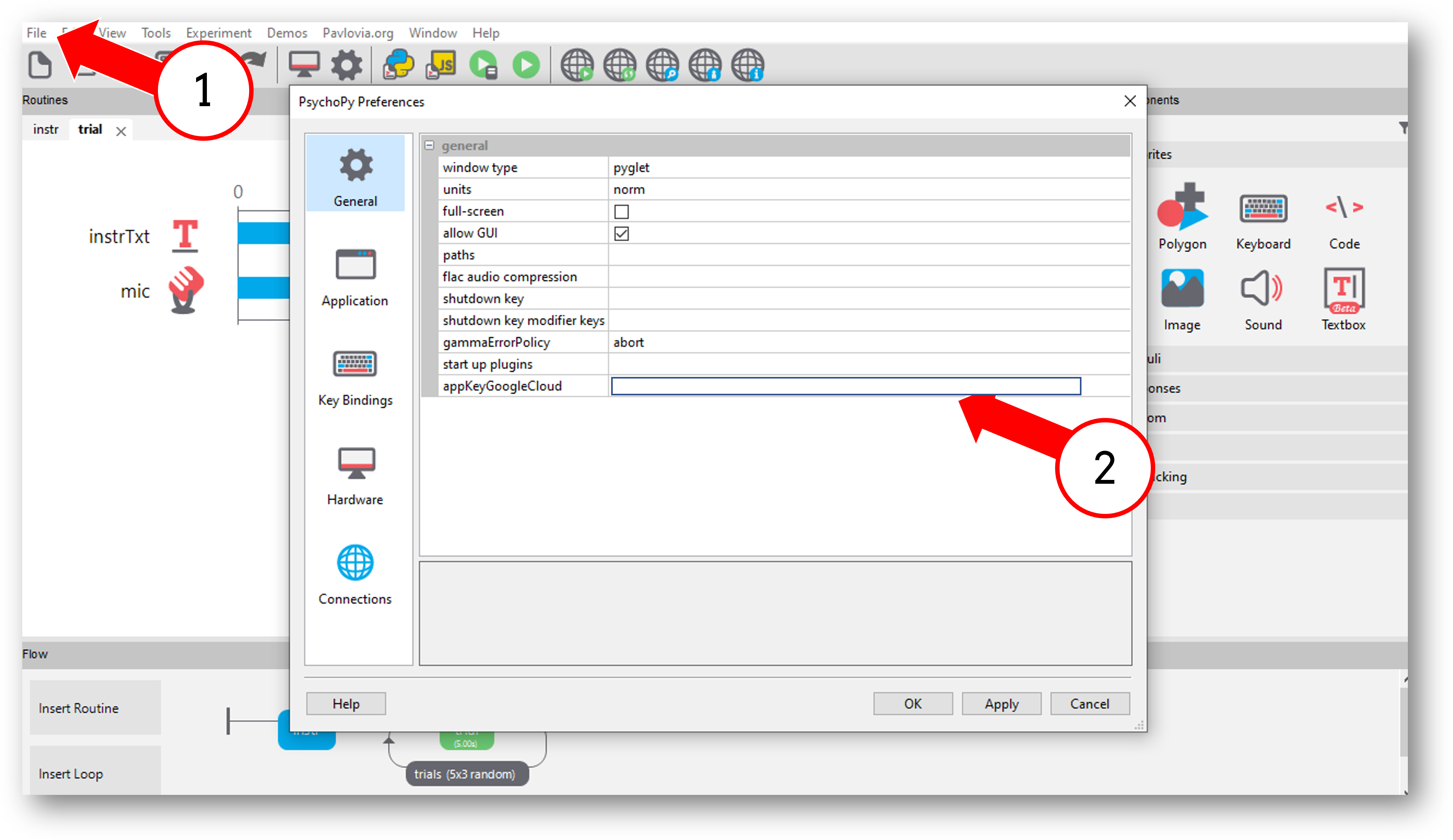
Fig. 9 Setup your PsychoPy® preferences to use your downloaded JSON - this will apply to all experiments using the mic - not just this PsychoPy® experiment.¶
Warning
Remember to check that your accounts billing information stays up to date. Even if you haven’t done enough recordings to warrant a large payment, if a card on your billing account expires this will invalidate the JSON key and raise a “billing” error in PsychoPy®.