This component is only for use with online experiments.
You can use Pavlovia.org to create feature rich surveys, with a range of response options, which display nicely across a range of devices (i.e. laptops, smart phones, tablets). To create and launch a Pavlovia Survey, you technically do not need the PsychoPy app at all.
Useful links for creating surveys:
The Pavlovia Survey component is used to integrate a Pavlovia Survey into a behavioural task you have created in PsychoPy.
The Pavlovia Survey component is a “Standalone Routine”, which means rather than adding a component to an existing Routine, it will create a whole new Routine, which you can then add to your flow. Once you have selected the component, select Insert Routine and add it to your flow.
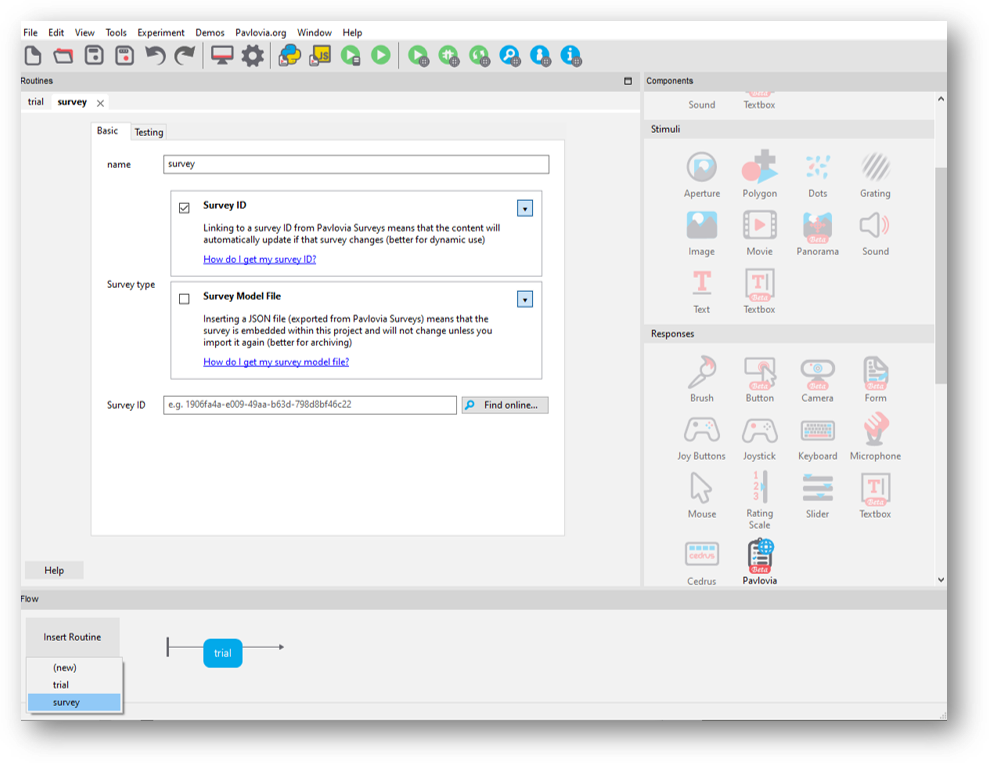
To specify a survey you can either use “Survey ID” or “Survey Model File”.
You can make a Pavlovia Survey in Pavlovia by selecting “Dashboard” and Surveys (for details see this guide). Once you have created a Survey, the survey ID will be visible in the “Overview” tab of that survey as shown below. Alternatively, you can find the Survey directly from PsychoPy by selecting “Find online…”
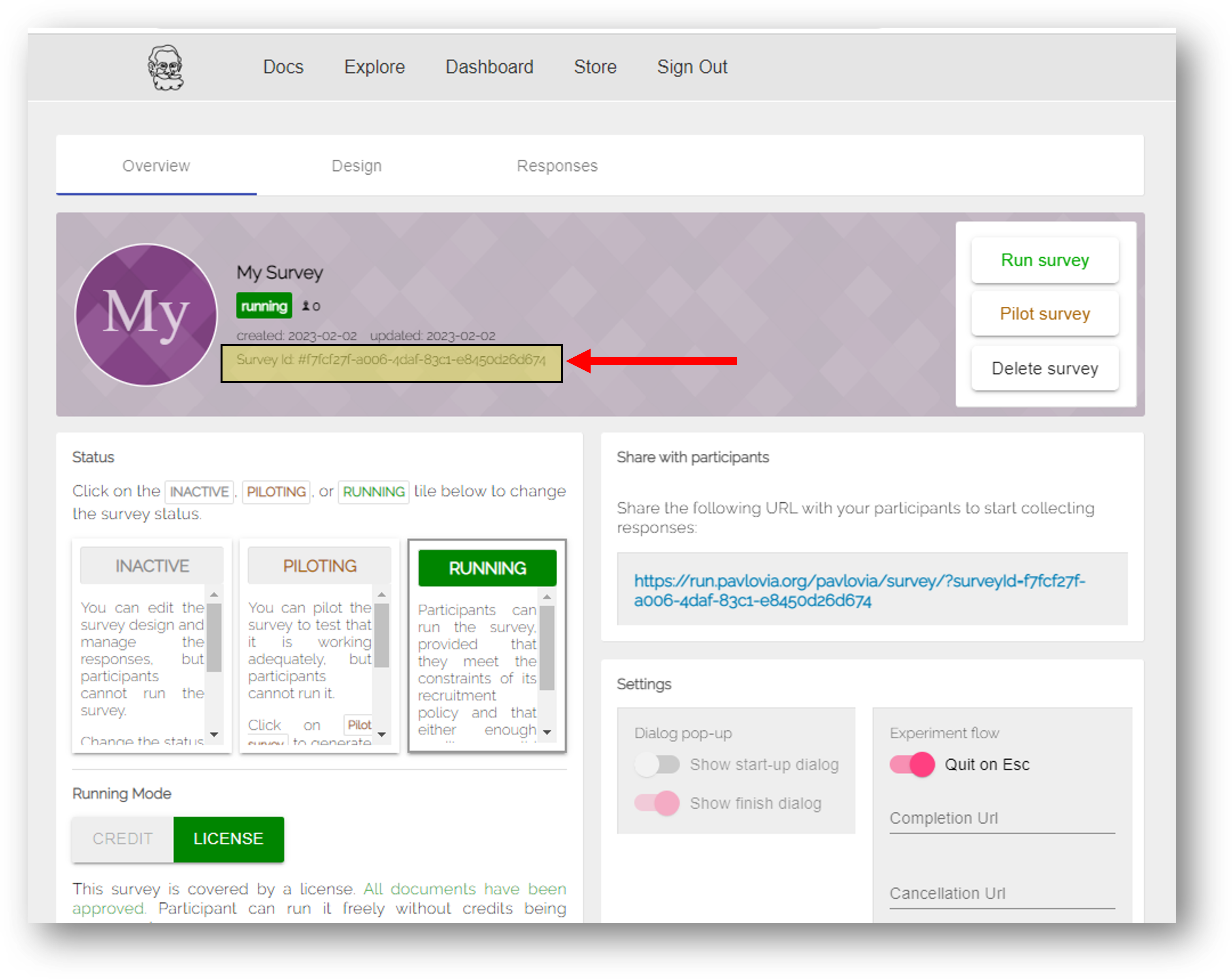
Another way you can add a Pavlovia Survey to your experiment is by directly adding the “Survey Model File”. When creating a Survey in Pavlovia you can select “Download” to download the json file used to create that Survey (you could actually share this with others and they could “Import” your json to re-use your Survey!). In PsychoPy, if you select “Survey Model File” - you will need to load the json file you’ve downloaded.

Everything in a PsychoPy® experiment needs a unique name. The name should contain only letters, numbers and underscores (no punctuation marks or spaces).
See above for how to specify.